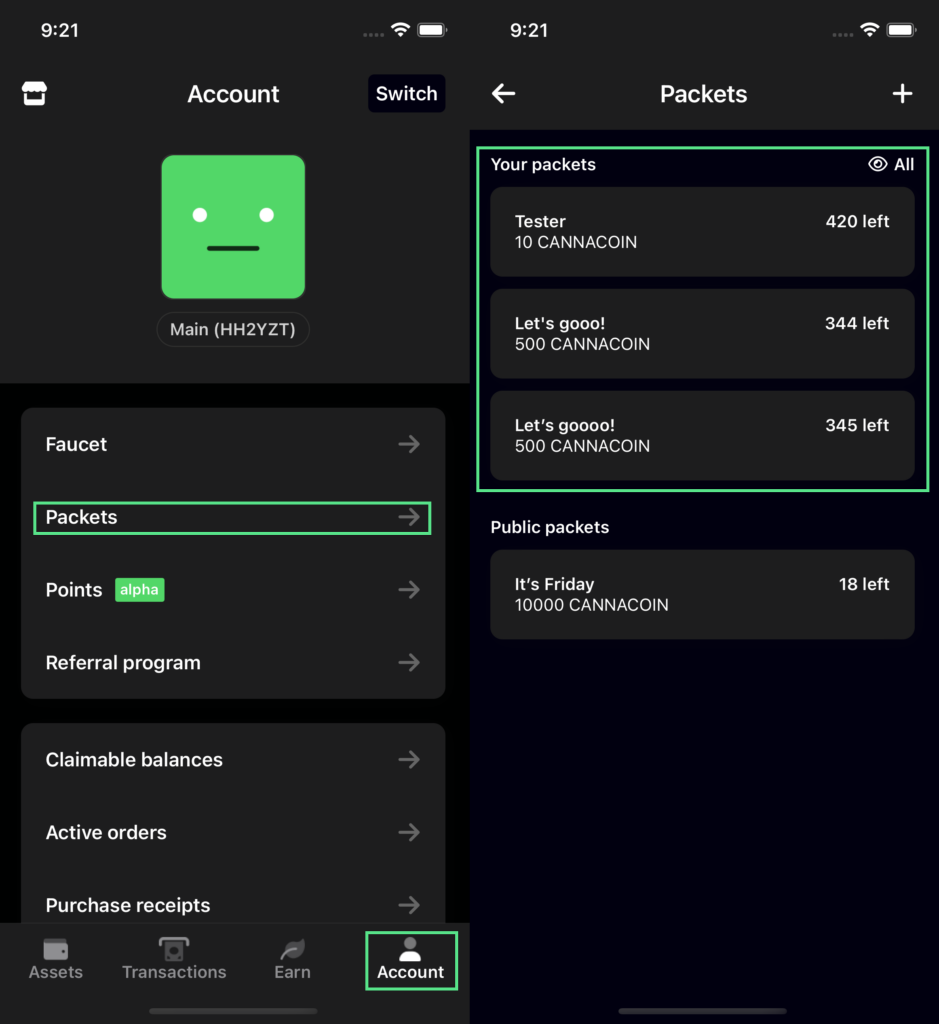Help articles
Start by navigating to the Account tab on the bottom right of the screen. Once in the account overview, tap on Packets.
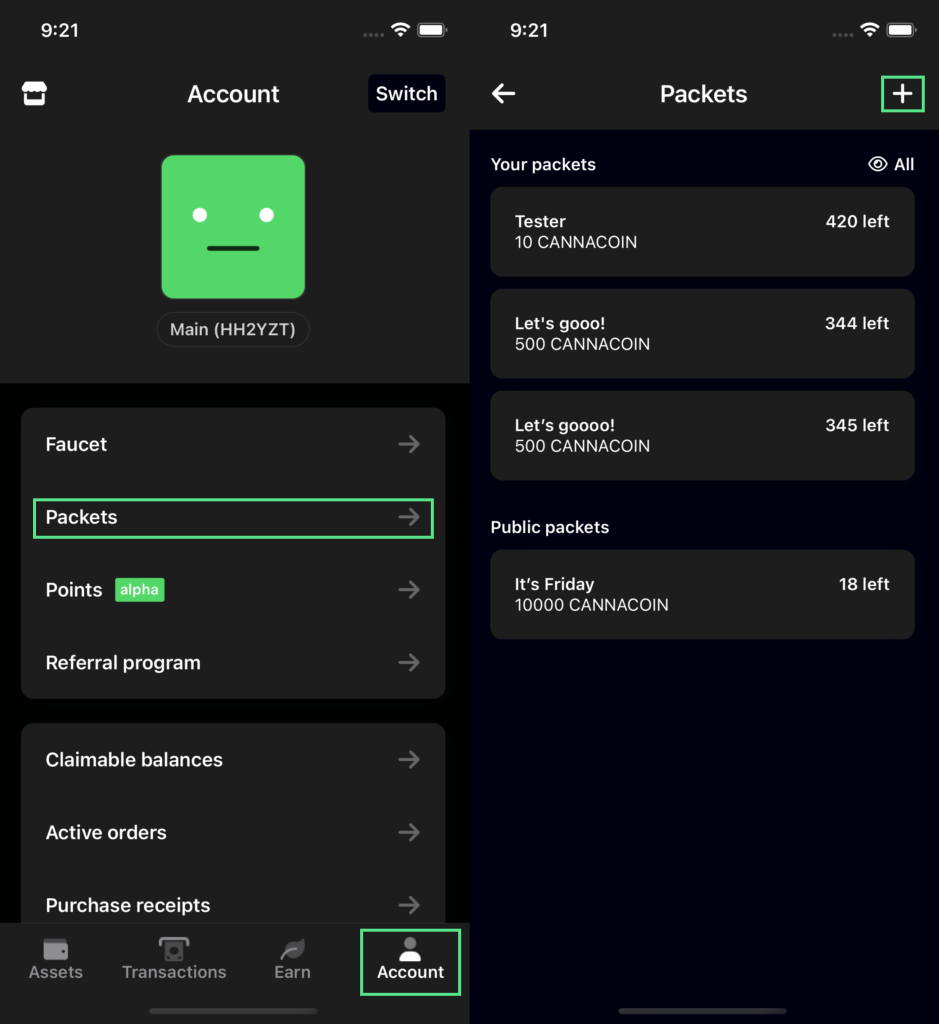
You should see a screen similar to the right side of the image above. Hit the + button on the upper right corner in order to bring up the New packet dialogue, as in the image below:
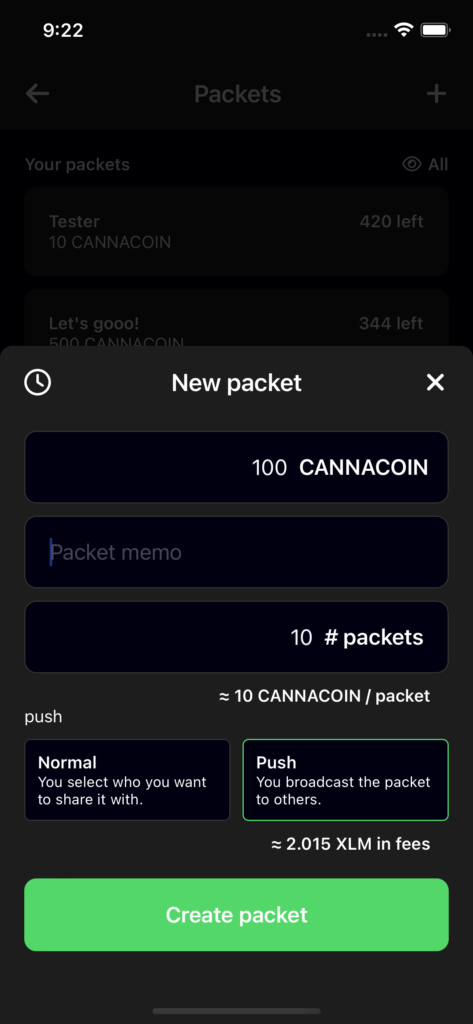
From this screen you input the amount of CANNACOIN, a memo (if needed) and the total number of packets you want to make available.
100 CANNACOIN split over 10 packets means that each person who claims one of the packets will receive 10 CANNACOIN.
Packets modes
You can also choose from two different modes, see below.
Normal
The packet will not be broadcast to the network, meaning it's not visible to others in the Public packets list in Stashapp. This type of packet needs to be shared manually by sending a screenshot of the QR code generated to the intended recipients.
Push
Broadcast the packets to all users on the network. It notifies users who have opted-in for packet push notifications, as well as display the packet on the packet public list in StashApp.
Set time limits
You are able to set up limitations on your packet. As a default the packet is valid for one year; this however can be changed. In order to set up time limits, such as expiry and time lock, press the clock in the top left of the New Packet dialogue, as in the image below:
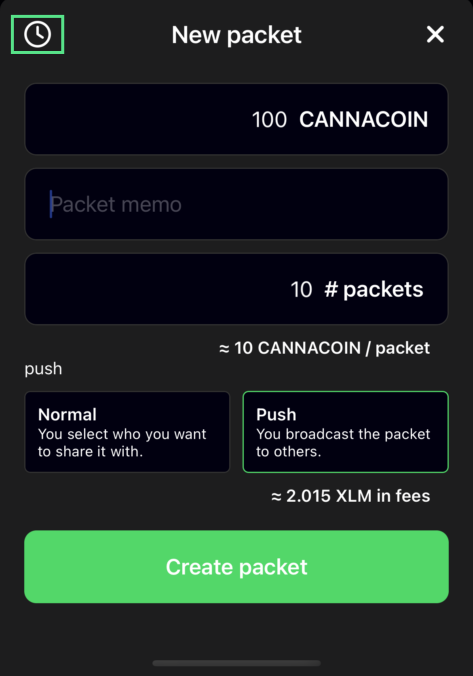
There are two modes you can set for time limits, Expiry and Timelock, see the image below:
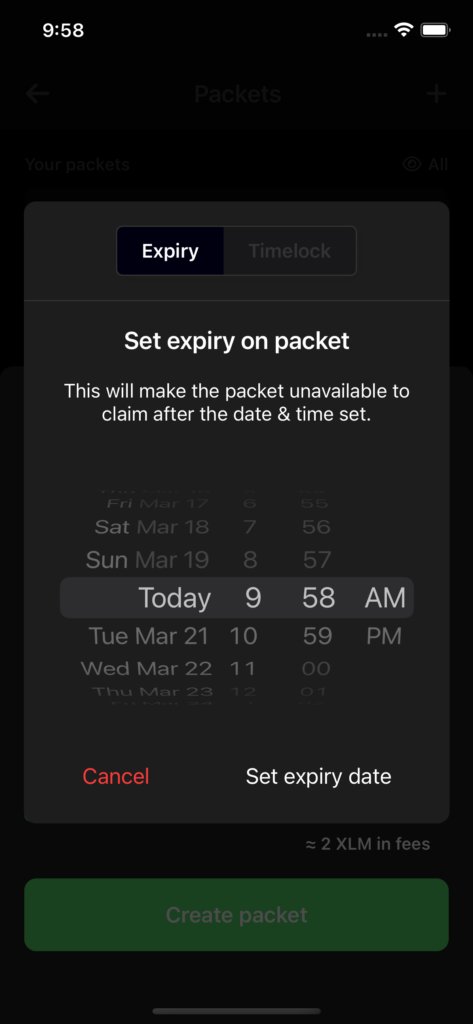

Expiry
Change the expiry of the packet, simple as that. The packet will no longer be eligible to be claimed after the set date & time.
Timelock
The packet won't be eligible to be claimed until a set future date & time.
Once you've setup the needed information, hit the Create packet button, and the packet wil be created and sent out based on your previously defined choices.
You will be able to view your created packets in account tab - packets, as in the image below: